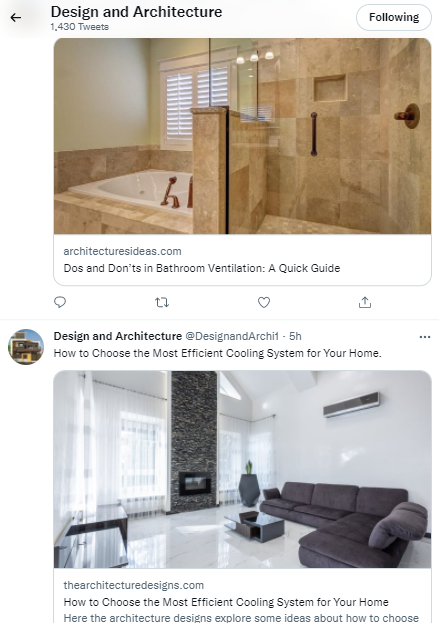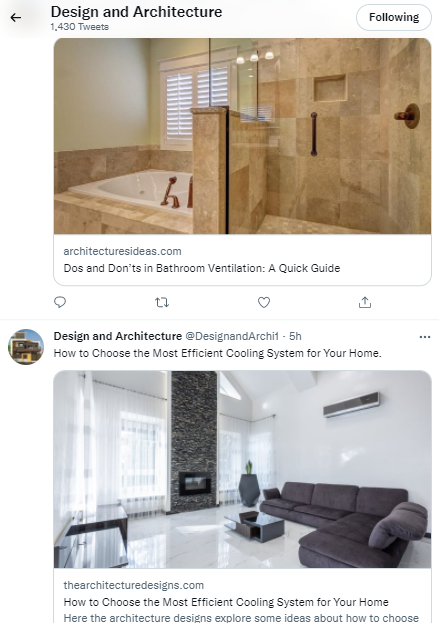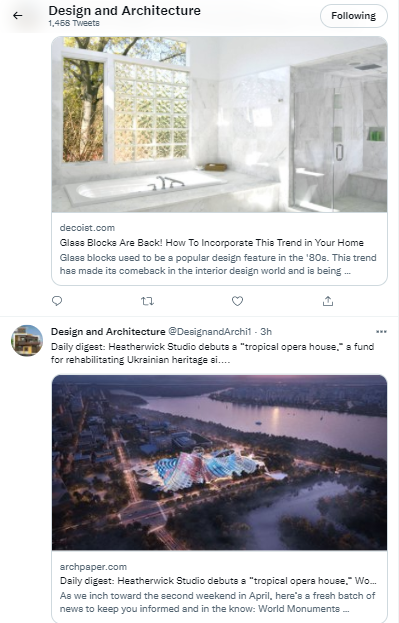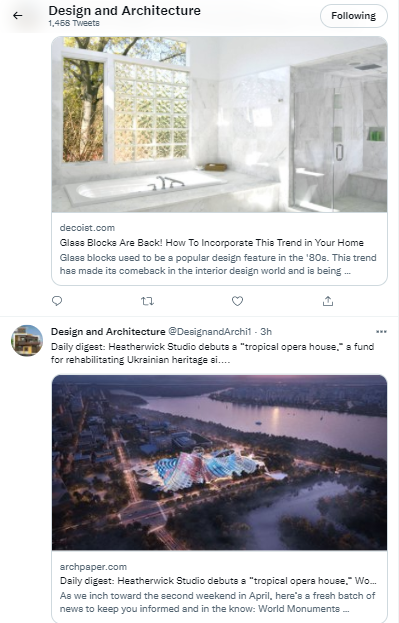If you want to improve the quality of your Twitter account, sharing updated content is of utmost importance. Adding an RSS feed to your Twitter account allows you to publish fresh news, articles, blog posts, and more.
With Soaster, you can connect RSS feed to Twitter from any website or blog.
Table of Contents
ToggleWhat is an RSS Feed?

RSS stands for Really Simple Syndication. An RSS feed is a data format used for providing users with frequently updated content. RSS feeds remove the need to manually check websites or blogs for new content and allow the user to keep track of them.
By using RSS, you keep up with the latest updates and information.
Why should I use RSS feeds?
When you connect an RSS feed of a website to your Twitter account, whenever a new post on that website is uploaded, your Twitter audience will be automatically notified with a tweet.
You will not have to check every site related to your niche each day to find good content to share on Twitter. You will also not have to search for relevant tweets to retweet. This is especially time-saving when you manage a couple of accounts in different niches.


Assume you write blog posts on a regular basis. You must manually share your posts on Twitter to notify your followers. This is done automatically when you link your blog’s RSS feed to your Twitter account. This is also true if you’re updating an older blog post.
Soaster will check for new updates and auto-publish tweets on your behalf once you add RSS feeds of your blog or favorite websites. This is also an effective way to drive organic traffic to your blog.
You can also link any Youtube channel to Twitter, thus sharing your favorite videos.
So, you will have more time to focus on your niche content and interact with other users. We just need you to add the RSS feed URLs and define the publishing time.
Stop sharing everything manually. Let Soaster do the job for you automatically.
How to get RSS Feed URL of any website
To link a website or blog to your Twitter account, you have to have the URL. You can get it in several ways.
- Go to your favorite website or blog. For instance; soaster.com
- Put “/feed” at the end of the URL: “soaster.com/feed” and press Enter.
- If it works, it means that you got the RSS feed URL of the website.
- If not, try “/rss” or “feeds/posts/default”
- You can also look for the RSS icon on the website.
- Or simply Google it: for example, “cnn.com RSS” or “RSS feed of yahoo.com” and check the results.
- If you still can’t find the RSS feed URL, the other method is to look at the HTML source of the website. Go to the website, right click, and choose “View page source“. On the source page, search for “RSS“. On the same line, you’ll find something like this: href=”https://soaster.com/feed/“. What you see between quotes (” “) is the RSS feed URL.
Once you have a valid RSS feed URL, go to the next step.
How to auto post RSS Feed to Twitter
First, sign up for a new Soaster account. You can also choose to sign up with your Twitter, Facebook or Apple account. The next step is adding your Twitter account to Soaster.
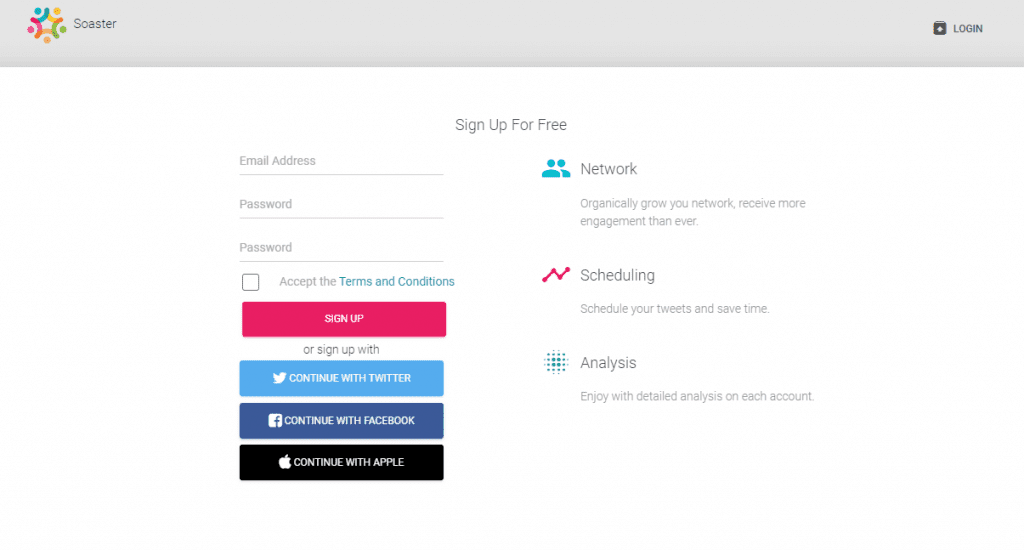
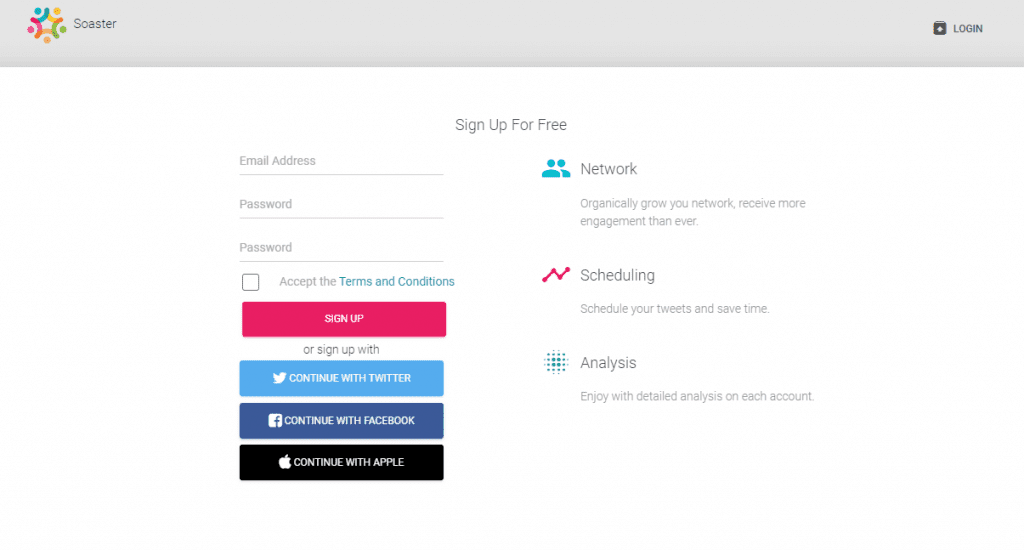
After completion,
On your dashboard click on “Tweet Actions” button.
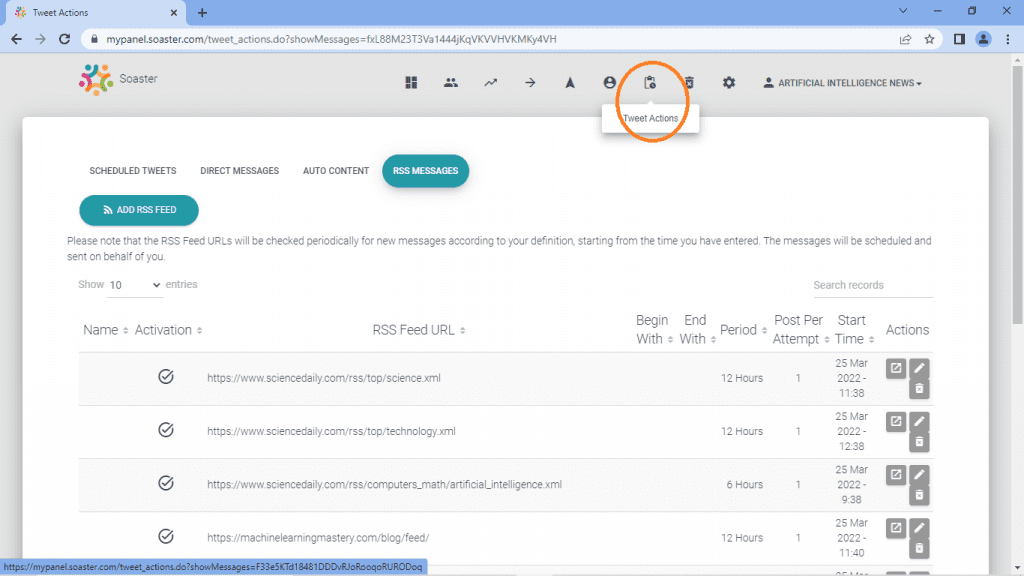
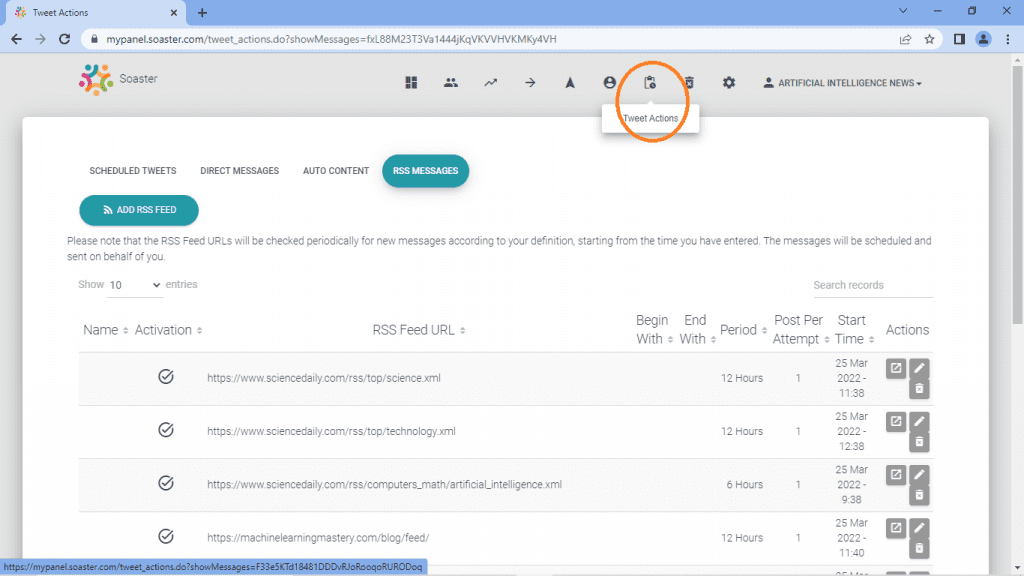
Among options select “RSS Messages”.
Then, click “Add RSS Feed”.
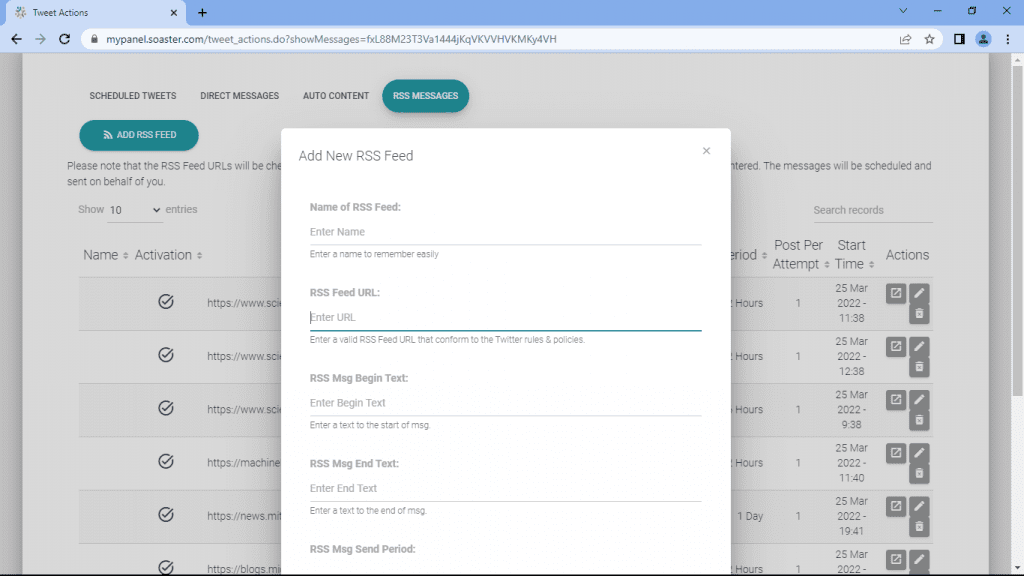
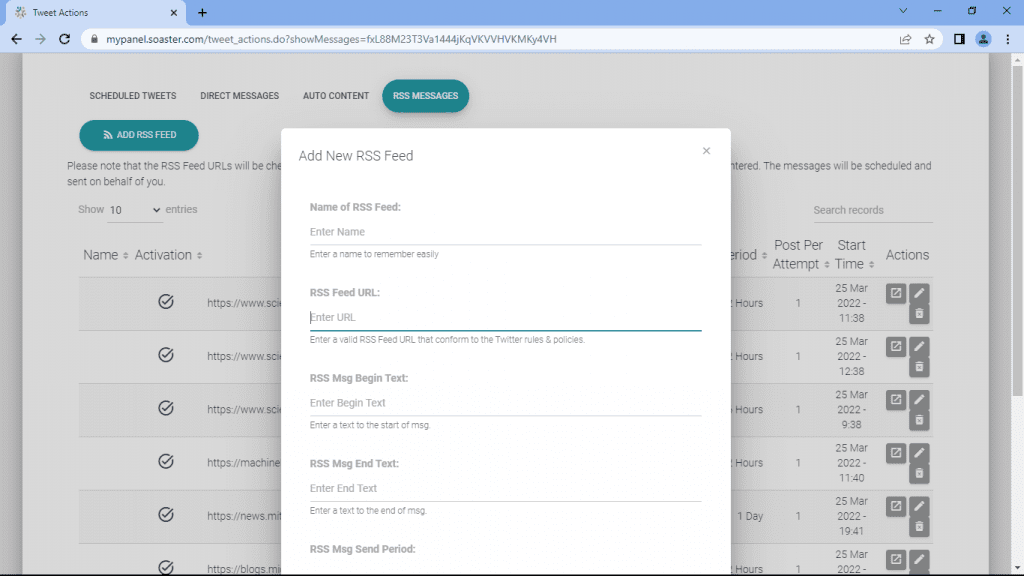
#1 If you wish, enter a name for the RSS feed to remember it easily.
#2 Then enter a valid RSS feed URL that conforms to the Twitter rules and policies.
#3 If you want to add a text like “Click here“, “Read more” or add a hashtag to the start or end of your RSS message, fill in the form. Adding a hashtag will help your tweet reach users who follow that hashtag.
#4 Select the time period to check your RSS Feed URL and to tweet when there is an update. You can choose a period from 30 minutes to 1 day.
#5 After defining the time period, select the number of messages to be sent in each attempt. You can choose from 1 to 5 messages per sending period. We recommend you determine a moderate interval and number of posts in order not to disturb your followers.
#6 Finally, define when RSS messages will start to be sent and click “Activate this RSS feed”.
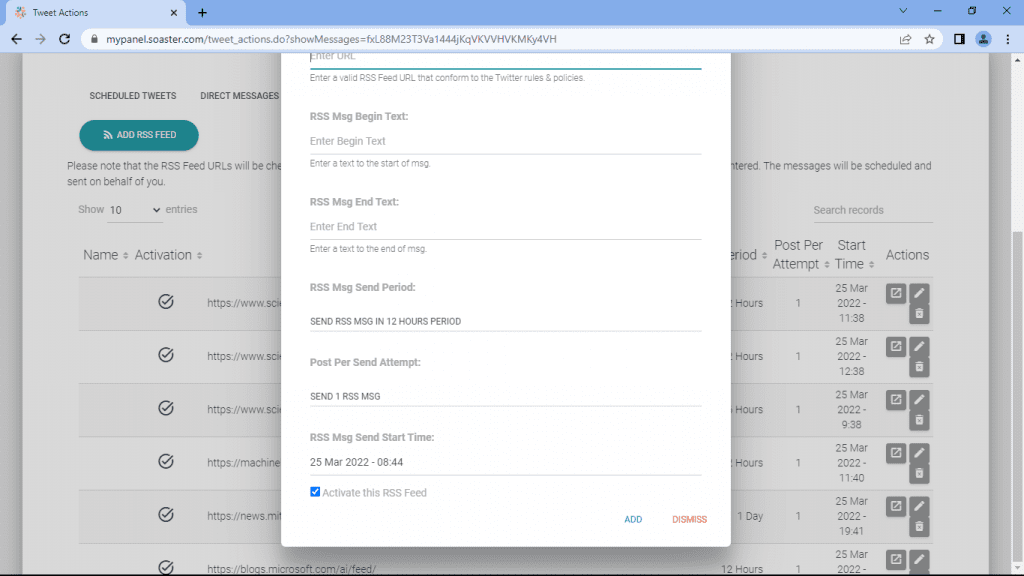
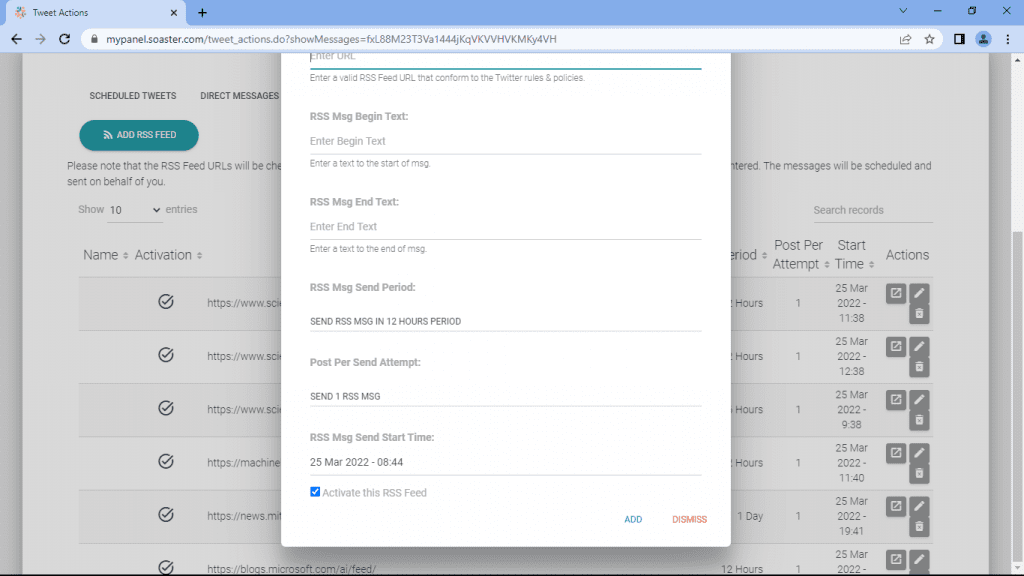
You can preview, edit or delete your existing RSS messages.
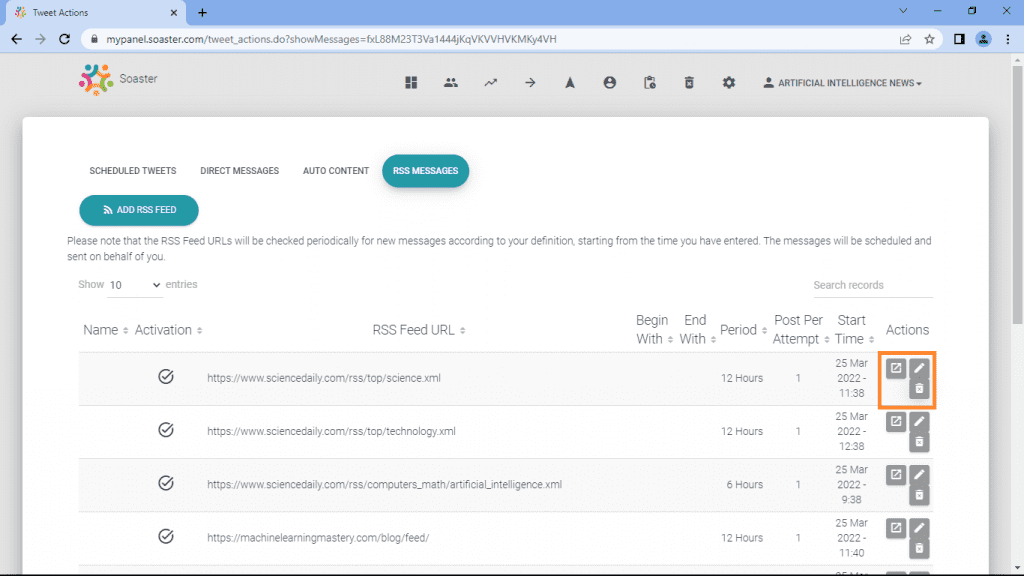
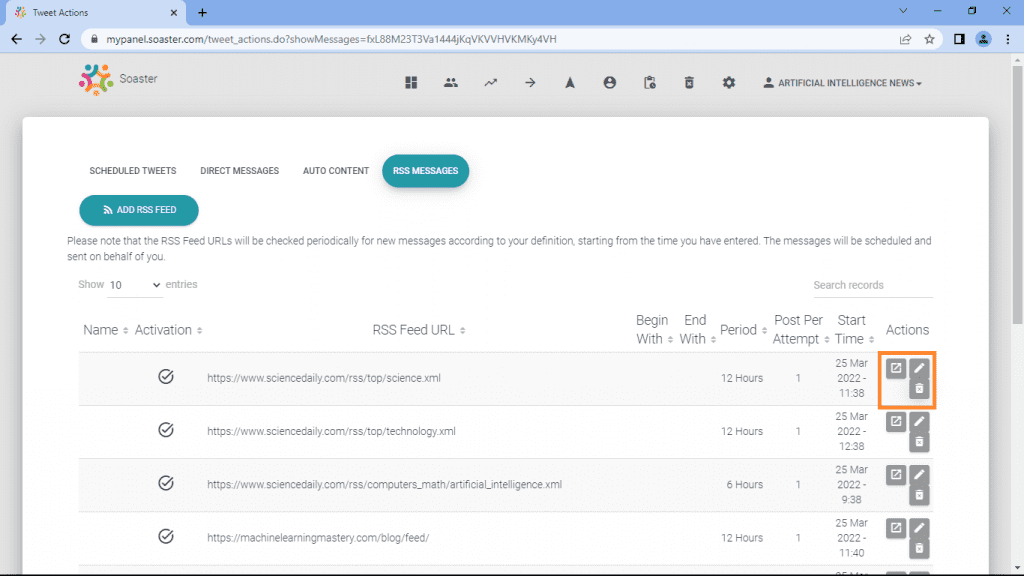
Whenever you want, you can stop sending messages from an RSS feed URL by unchecking “Activate this RSS Feed”.
Testimonials
Here are just two accounts that use Soaster to automate their sharing.
@carsmotorsbikes shares updated news and reviews about cars, motor and bikes. Having set RSS feeds of various websites, @carsmotorsbikes always keeps its followers informed about their common interest.
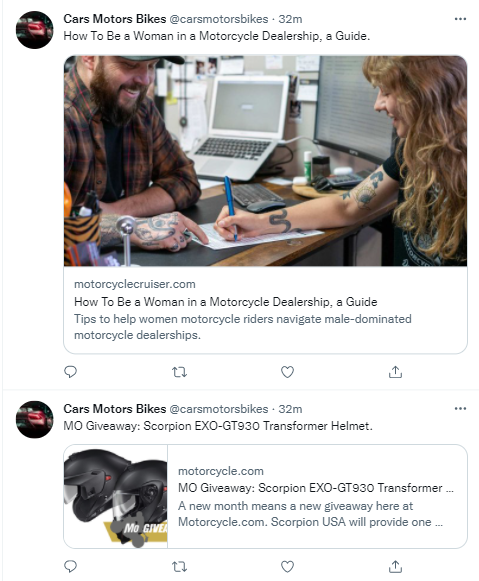
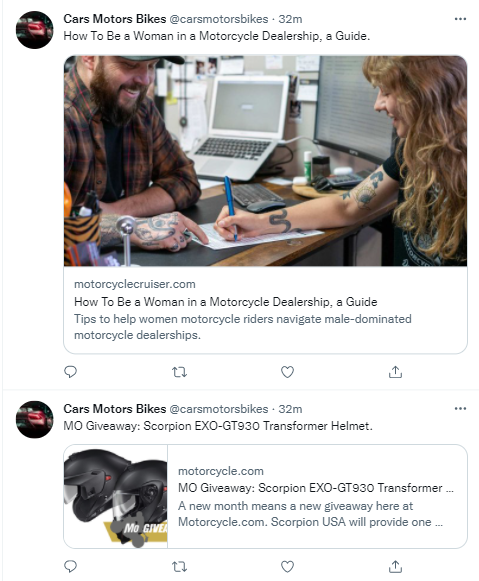
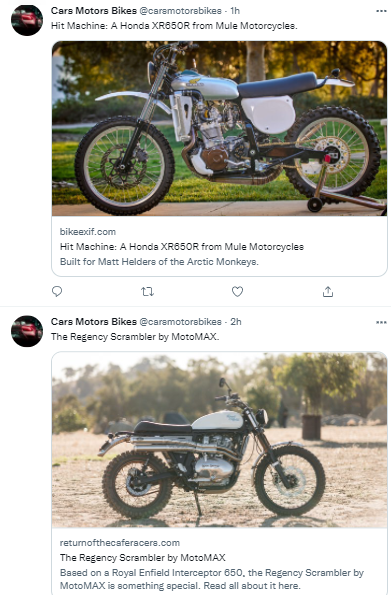
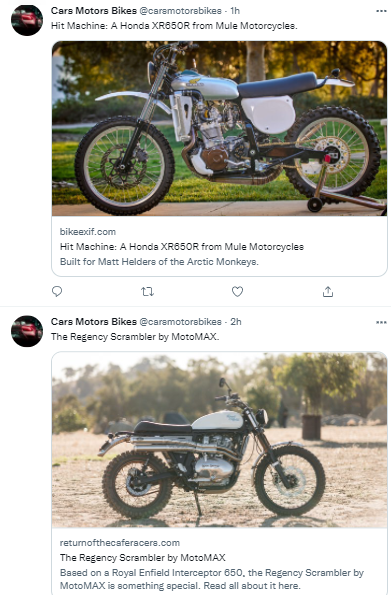
@DesignandArchi1 tweets about designing and architecture. This account shares most of its posts by using Soaster’s RSS option and brings new ideas and tips in front of its followers.