Twitter is one of the most popular social media platforms. Like the others, Twitter also has many overlooked features. As a Twitter user you know the basic features for sure, but there are some Twitter features that you probably don’t know.
Without wasting time, let’s dive into these features of Twitter that many users are unfamiliar with.
Table of Contents
ToggleFind out the most popular tweets of a user
You can find out the most shared and liked tweets of any user on Twitter. All you have to do is type the right parameters in the search bar. Let’s continue with some examples:
Let’s assume that you want to see the most liked tweet of the popular singer Shakira, so type the following parameters in the search bar to see her most liked tweets.
This search will show Shakira’s the most liked tweets:
Let’s see another example. This time let’s combine queries using likes and retweets. If you want to find out Cristiano Ronaldo’s most popular tweet, type the following parameters.
This query will show you the most liked and retweeted post of Cristiano Ronaldo.
But what if you’d like to find out a popular tweet before a specific date? This time we have to add a date to our query. Let’s try to see Cristiano’s most popular tweet before 2020. Our query will look like this:
And the result is:
By combining parameters, you can find out anyone’s most popular tweets by date.
Get rid of content that does not interest us on Twitter
Are you being exposed to useless tweets in your Twitter timeline that don’t interest you? There is an easy way out of this situation: the Twitter Topics feature. With this feature, you can personalize the tweets in your Twitter timeline. Thus, on Twitter, you only read tweets about the topics you want to read, and you will not be exposed to tweets that do not interest you.
Use Twitter Topic
Click the “More” option on the left side menu.
Then, click on the “Topics” option at the top of the section that opens.
Here, you can follow new topics of your interest or unfollow the topics you are already following. According to your preferences, your timeline will be optimized.
Tip: The other way to customize your Twitter timeline is adding your lists. This new feature will enhance your timeline experience.
Find your old tweets
Another one of the Twitter features that you probably don’t know about may be finding old tweets via the search bar. People who have been using Twitter for a long time may sometimes want to see their old tweets. If you are in this group, the solution is quite simple.
Instead of constantly scrolling down your profile, you can use the right parameters to access all of the tweets you sent on a specific date in one move.
For instance, let’s find @SoasterApp’s tweets from the beginning of 2022 until September 1. to find these tweets we should type the following parameters in the search bar:
This query will retrieve all the tweets of @SoasterApp posted between 2022-01-01 and 2022-09-01.
If you want to find a specific tweet, you can use Twitter’s advanced search feature. If you are using this feature to find old tweets to delete, Soaster is ready to help.
Help Visually Impaired Users by Adding Alt Text
In tweets posted as images, the feature of adding alternative text has been actively used lately. Using this feature, you can announce your tweet for visually impaired users to large audiences. All you have to do is click the relevant button and then explain what the image contains. In this way, when a visually impaired user comes across your tweet, they can click on the alternative text and listen aloud.
To use the feature, add an image to the tweet and click “ALT” in the image editing section. Then describe the image. By using this feature, you can facilitate the Twitter usage experience for many users.
Save a tweet you like
Thanks to Twitter’s “Bookmark” feature, you can save a tweet you like and access it again whenever you want. You can see the tweets you saved in “Bookmarks” again later.
Save a tweet on your mobile
Open the Twitter app on your phone.
Then, tap the “Share” icon below the Tweet you want to save.
Next, tap “Bookmarks” on the screen that opens. This will save the tweet in the bookmarks section.
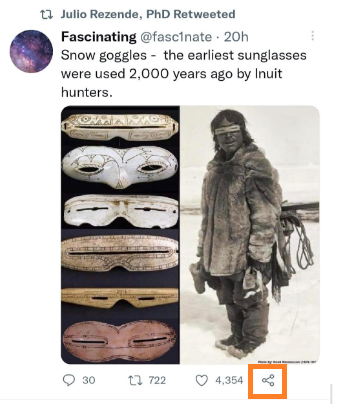
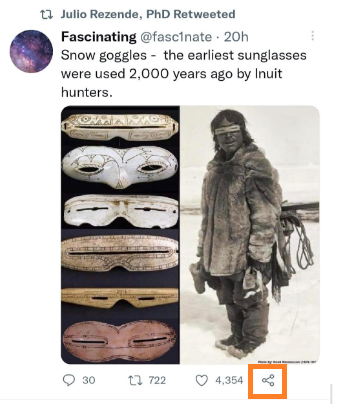
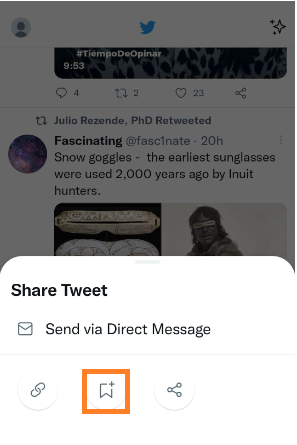
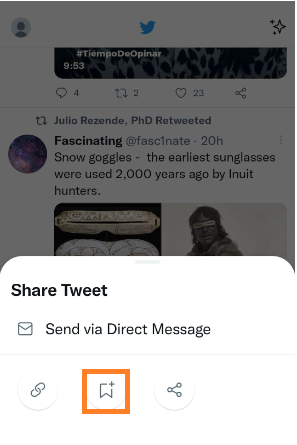
Save a tweet on your computer
Open your Twitter account on the browser.
Then, click the “Share” icon below the tweet you want to save.
After that, click “Bookmark” from the menu that opens.
Learn more: Read our ultimate guide to using Twitter bookmarks.
Stop seeing tweets from someone you follow without unfollowing
Twitter’s mute feature can help you stop seeing tweets without blocking or unfollowing anyone. When you mute a user, that account’s Tweets won’t appear on your timeline. However you will continue to receive notifications when they tag you in a tweet or send you a direct message.
Muted accounts don’t receive a notification that you’ve muted them.
How to mute users on Twitter
First, click the “three dots” at the top right of any tweet and click the “mute @nickname” option from the opened section.
In the Settings section, you can edit the accounts you have muted by entering the “Privacy and safety” section and clicking the “Mute and block” heading.
Use the Twitter web version faster
Did you know that you can use keyboard shortcuts in the web version of Twitter? This is the last one of the Twitter features that you probably don’t know we cover in this article.
For example, if you press “g” and then “n” on your keyboard (while pressing “g”), you will be directed to the notifications page. Furthermore, if you press “g” and then “s” on your keyboard (while pressing “g”), you will go directly to the settings page.
Many more keyboard shortcuts like these allow us to navigate Twitter faster.
These shortcuts are as follows:
Action shortcuts
- n = new Tweet
- l = like
- r = reply
- t = Retweet
- m = Direct Message
- u = mute account
- b = block account
- enter = open Tweet details
- o = expand photo
- / = search
- cmd-enter | ctrl-enter = send Tweet
Navigation shortcuts
- ? = full keyboard menu
- j = next Tweet
- k = previous Tweet
- space = page down
- . = load new Tweets
Timeline shortcuts
- g and h = Home timeline
- g and n = Notifications tab
- g and r = Mentions
- g and p = profile
- g and l = likes tab
- g and i = lists tab
- g and m = Direct Messages
- g and s = Settings and privacy
- g and u = search someone’s profile





