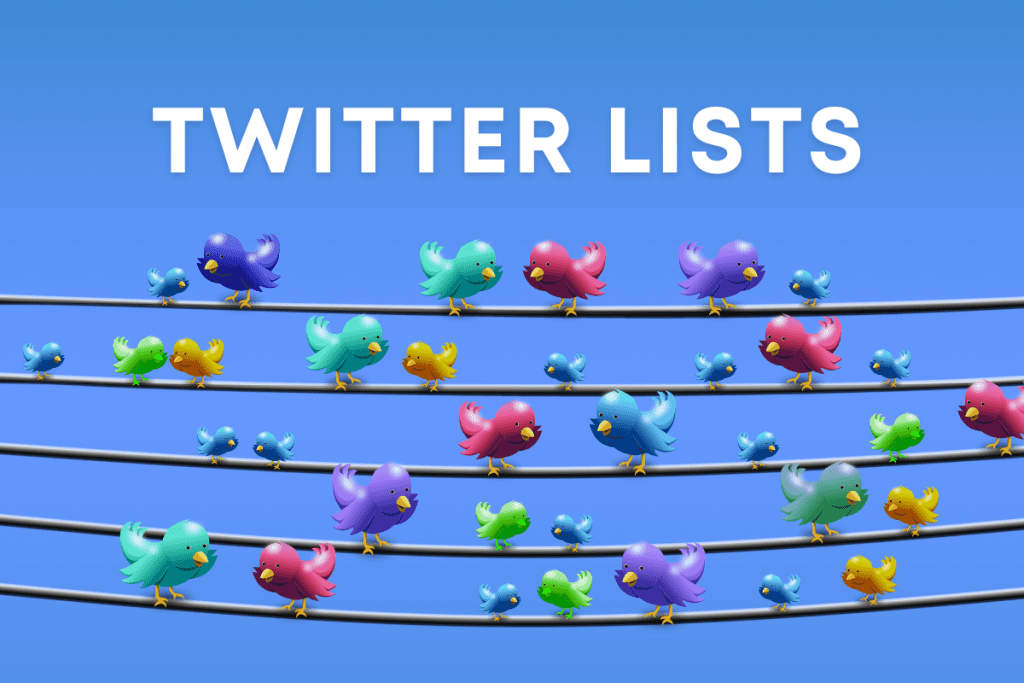Twitter can be a great way to connect with your customers and followers. However, it can also be overwhelming if you follow too many people. That’s where you’d better get more info about how to use Twitter Lists effectively.
A Twitter list is a curated group of Twitter users that you add to a specific list.
This can be helpful for organizing your followers and finding the right people to connect with. In this blog post, we will discuss how to create and use Twitter lists for better engagement.
Table of Contents
ToggleFollow the right people with Twitter lists
If you want to get the most out of Twitter, it’s important to follow the right people. That means following people who share your interests and who are likely to tweet things that you’ll find interesting or useful. One way to find such people is to use Twitter lists.
Twitter lists are a way to organize the people you follow into different groups. You can create your own lists or subscribe to lists created by others. For example, you could create a list of people who work in your industry or a list of people who live in your city.
Alternatively, you could subscribe to a list of popular tech bloggers or a list of funny people on Twitter. No matter what your interests are, there’s sure to be a Twitter list that’s right for you. By following the right people, you can get more out of Twitter and better engage with the community.
Create Twitter lists
Twitter lists are a great way to improve your engagement on the platform. By creating lists, you can easily organize the people you follow into groups. This can be useful for following different topics, or for keeping track of people in a certain industry.
You can also use lists to follow people who live in a particular area, or who share your interests. To create a list, simply go to your profile page and click on the “Lists” tab.
Then, click on the “Create new list” button and give your list a name, description and an image if you’d like.
Lists can be public or private, so you can control who can see and subscribe to them.
Add people to your lists
Twitter lists make it easy to find tweets about topics that interest you. You can either make your own lists or subscribe to others’ lists.
Once you’ve created your list, you can add people to it by going to their profile page and clicking on the three dots next to the Follow button. Select “Add or remove from lists”, and then choose the list you want to add them to.
You can also add people to lists directly from tweets using the three-dot menu. Just click on “Add or remove from lists” and choose the appropriate list.
You can use Twitter lists effectively to improve your engagement on the platform by making it easier to find and interact with people who share your interests.
To find interesting lists to follow, you can browse the “Lists” tab on other people’s profiles. If their lists are not private, you can see the members and, if you want, you can start following the list.
You can also go to https://twitter.com/i/lists/suggested and check the lists that Twitter suggests according to your interests and preferences.
“Ghost following” is possible with Twitter lists
If you make your list private, no one can see and access your list. When you add an account to one of your lists, Twitter sends a notification to the user you added.
But, if you add someone to a private list, he/she will not receive a notification.
This is a trick to follow people without literally following them. In another sense, we can call this “ghost following”. It’s a way of following people without them knowing.
The other advantage of this method is not ruining your follower/following ratio. You can add as many accounts as you wish to your lists without increasing your following count.
When you click on your list, you will only see a timeline of tweets from the users in your list.
View lists you are a member
Through your Lists tab, you can see which Lists you are a member of. Click the Lists tab, then click the More icon next to the new List icon, and finally “Lists you’re on”.
Here, you will see all the public lists that others have added you to.
Remove yourself from a list
If you want to remove yourself from a list, you have to block the creator of that list. Click on the list, then click on the More icon next to the share button.
Customize your timeline with Twitter lists
The other way to benefit from Twitter lists is customizing your Twitter home feed. By pinning up to 5 lists you can modify the tabs on your timeline. In addition to the new tabs “For you” and “Following”, you will be able to track your lists directly from your home feed.