Twitter can be a great resource for finding information on a variety of topics. To make the most of Twitter, you’d better know how to use Twitter advanced search to find anything you wish.
It can be overwhelming to try and find the right people and topics to follow, but with Twitter advanced search this process becomes much easier. It also allows users to narrow down their search results by using specific keywords and filters.
Through Twitter’s “Advanced Search” section, it is possible to conduct more topic-oriented searches by selecting the relevant title. With the advanced search, you can search for words, phrases, tags, etc. with interaction criteria based on account, language, date, etc.
In this blog post, we will discuss how to use Twitter advanced search to find the right people and topics to follow. We’ll also provide some tips on how to get the most out of this powerful tool.
Table of Contents
ToggleHow to use Twitter Advanced Search
- To access Advanced Search, on your Twitter profile enter your search into the search bar.
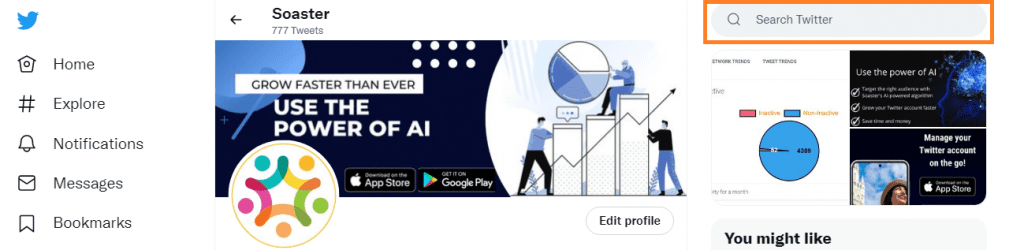
- Then, either click “More” (three dots) next to the search bar and then “Advanced search” or click “Advanced search” link located underneath “Search filters”.
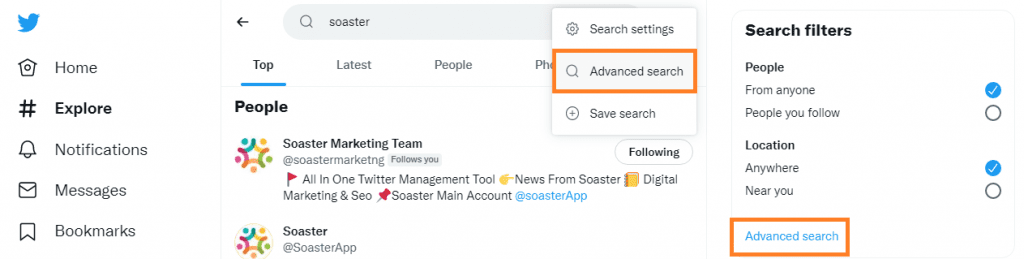
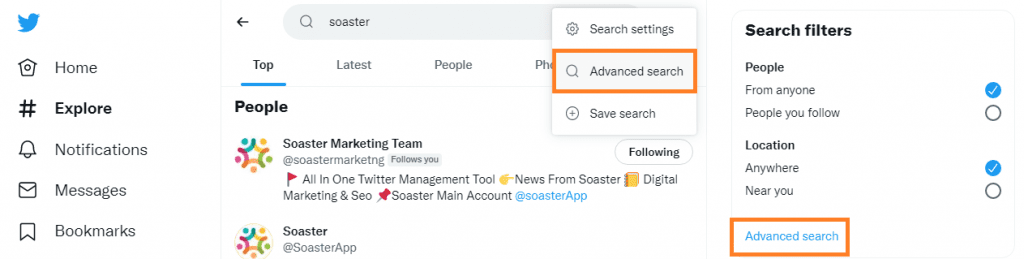
- The other option is going directly to https://twitter.com/search-advanced page.
- From there, you can enter your search terms and choose from a variety of options to narrow your results.
For instance you can type one or more words and the advanced search option allows you to make combination of these words or to exclude certain words or phrases from your search results, as seen on the image below.
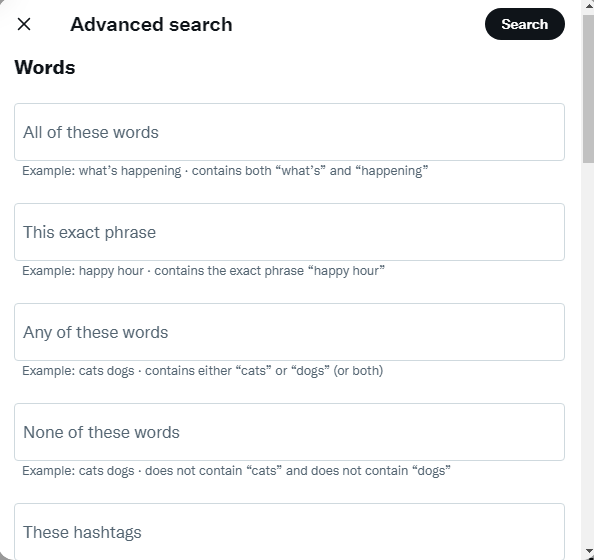
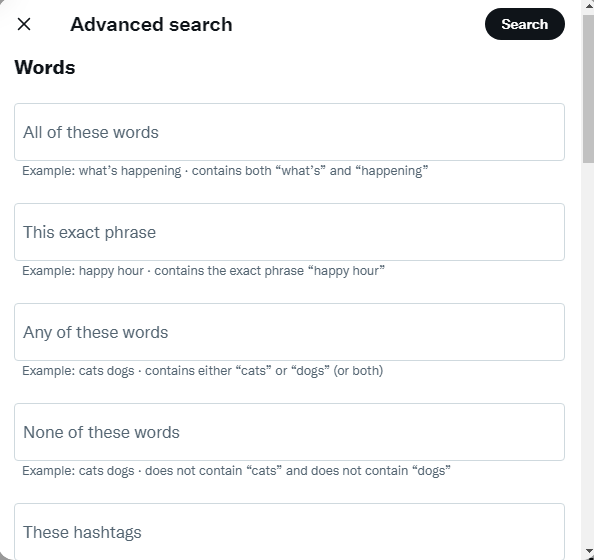
- You can also narrow down your search into specific accounts. If you enter a word to search and a username, the result will show whether that user has shared a tweet with that exact word.
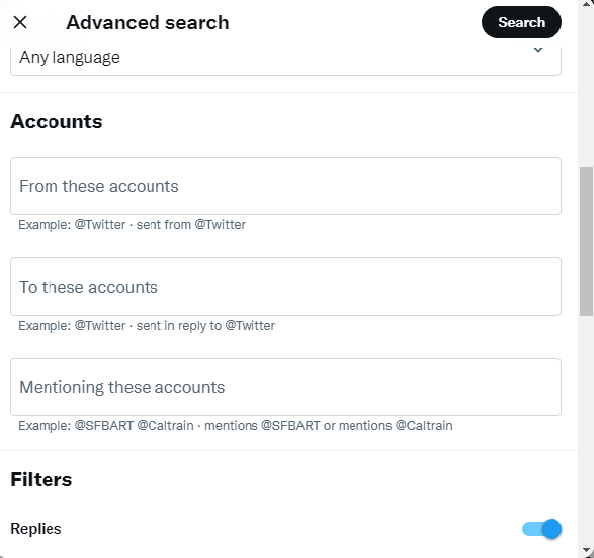
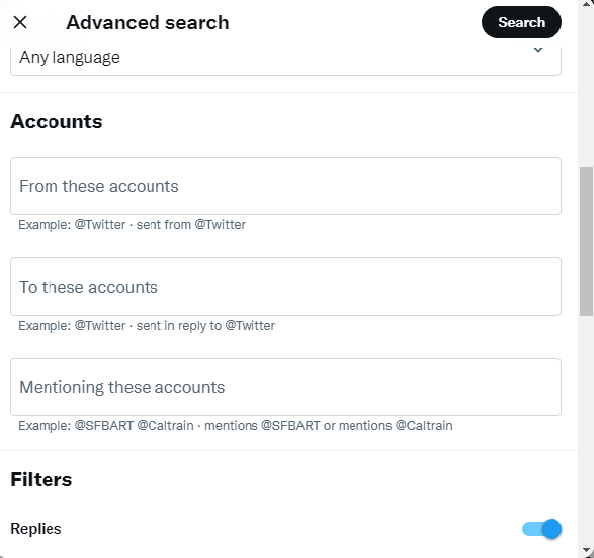
- You can specify whether you want to see tweets from a specific location or time period. You may also want to see the results according to their engagement counts.
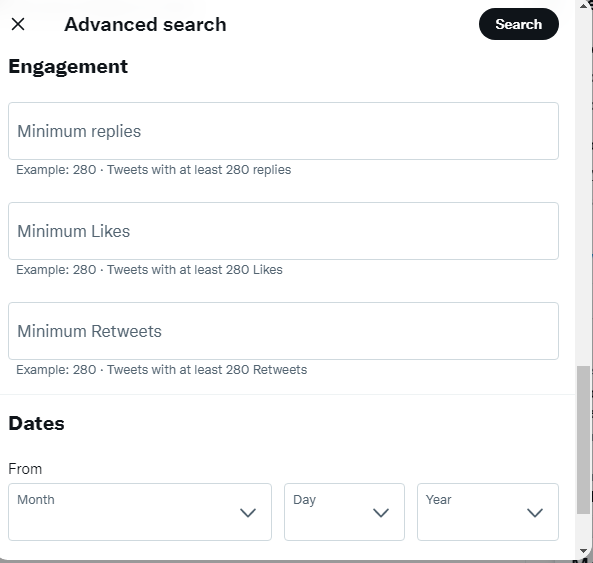
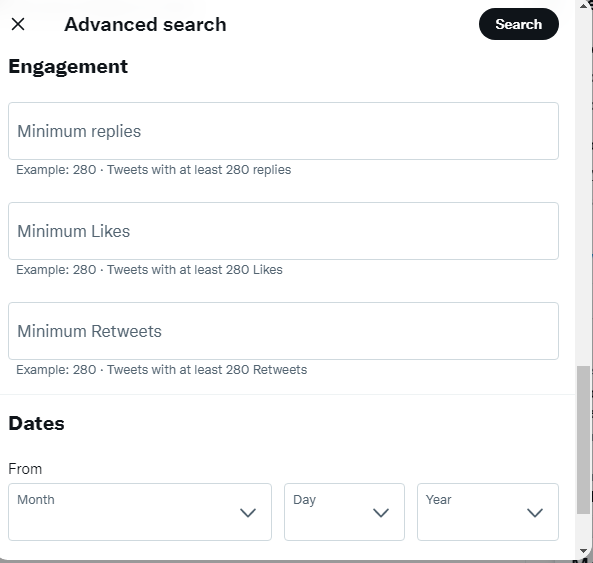
- Using advanced search it’s possible to find an old tweet of an account. If you remember a few words of the tweet you are searching, type them and enter the username. To narrow down the results you may define a time internal.
So, Advanced Search is a powerful tool that can be used to find specific tweets, or to get a general idea of what people are talking about on Twitter.
Find the right people to follow
It is a good tool that can help you to find the right people to follow. By using the various search options, you can narrow down the results to find people who share your interests.
For example, you can search for tweets that mention a specific keyword or phrase. You can also search for tweets from a particular location or time period. Additionally, you can use Advanced Search to find people who are talking about a certain topic.
This is a great way to connect with like-minded individuals and expand your Twitter network. To get started, simply go to Twitter’s Advanced Search page and enter your desired search criteria. With a little bit of effort, you will find relevant accounts to follow on Twitter.
However, this is a manual effort. You have to do the search on a daily basis. Soaster automates and makes this process easy with its AI-powered algorithm. By using Soaster you define interest areas or type keywords to let the algorithm find you best mates to follow.
By analyzing their follower and following numbers, influance rate etc. you can determine whether they are likely to follow you back.
Then you can analyze your audience by tracking unfollowers and the accounts that don’t follow back. If they don’t follow you back, you can track them with Soaster and unfollow them.
Find the right topics to follow
By using the advanced search options, you can narrow down your search results to find the most relevant tweets.
For example, you can use keywords to search for tweets that contain certain words or phrases. You can also use location filters to find tweets from a specific geographical area.
Additionally, you can use the date range filter to find tweets from a specific time period. By using these advanced search options, you can ensure that you only see the tweets that are most relevant to you. As a result, you can quickly and easily find the topics that you want to follow on Twitter.
Find your old tweets
Thanks to Twitter’s advanced search feature, you can find your old tweets.
Let’s see this with an example:
We are going to find @SoasterApp’s old tweets that contain the word “followers” within a time interval.
This is how we should fill in the relevant fields:
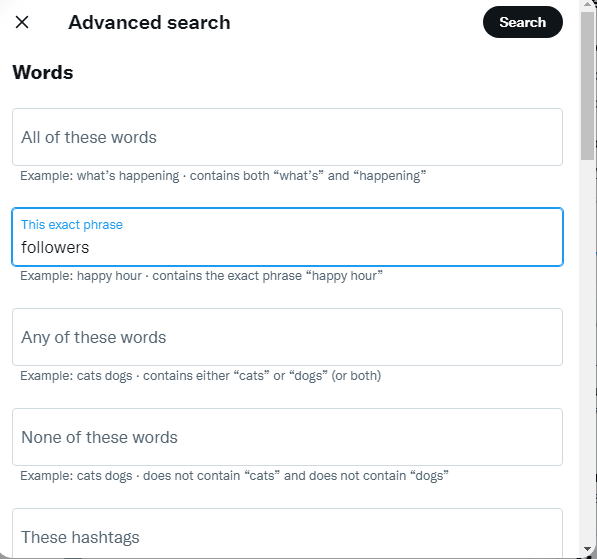
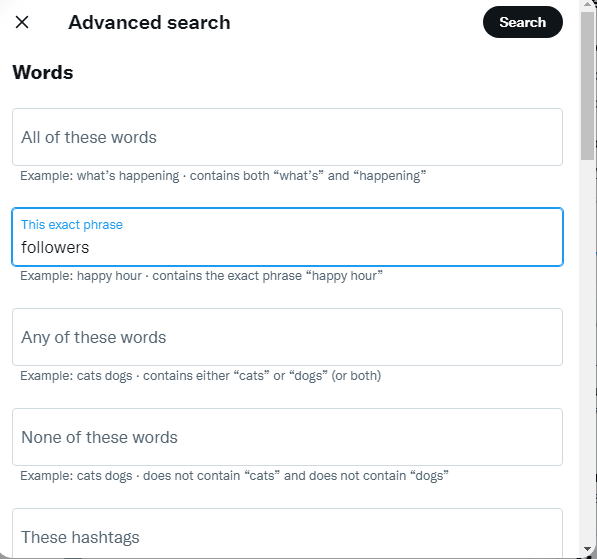
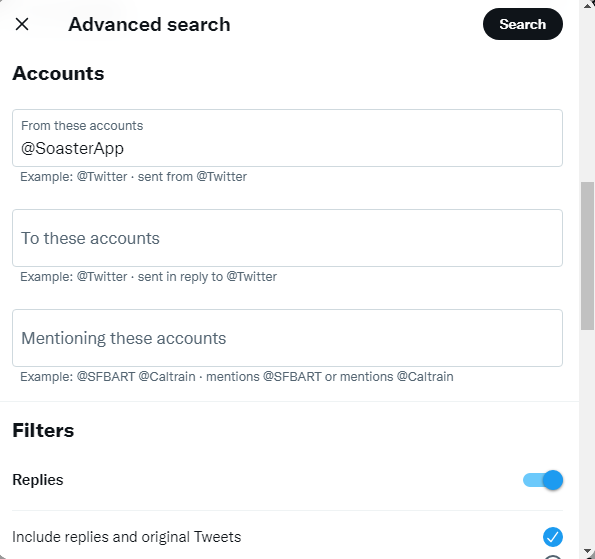
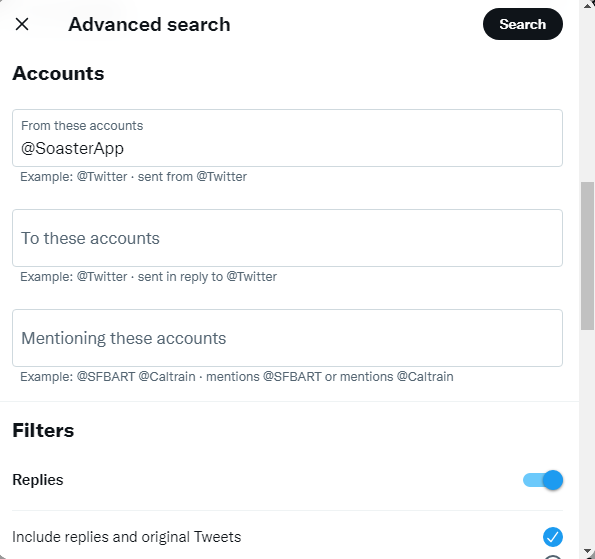
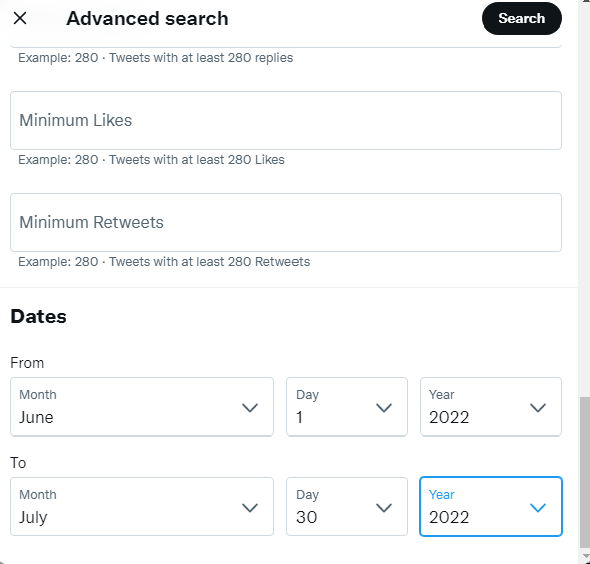
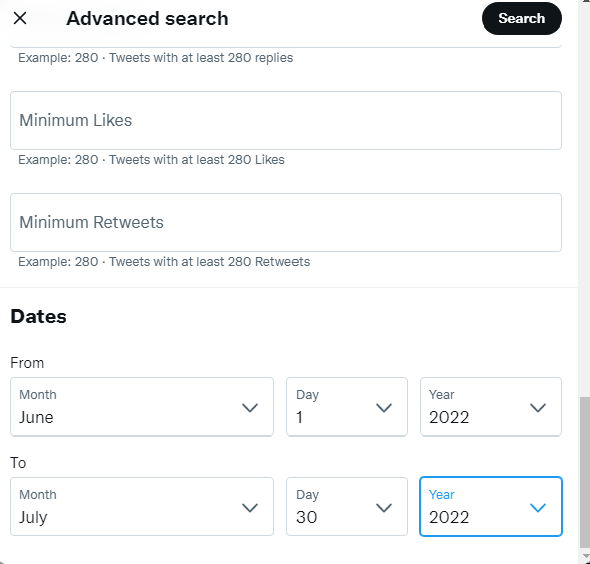
This search will return tweets that contain the word “followers” that were posted between June 1st and July 30th 2022.
If you want to find and delete old tweets, Twitter advanced search is a good tool to use.
Another efficient way is using Soaster.
Soaster can help you find not only an old tweet, but also a retweet and a like. You can search by word and sort the results by date. With a few clicks, it’s super easy to find and delete old tweets, retweets, and likes.





